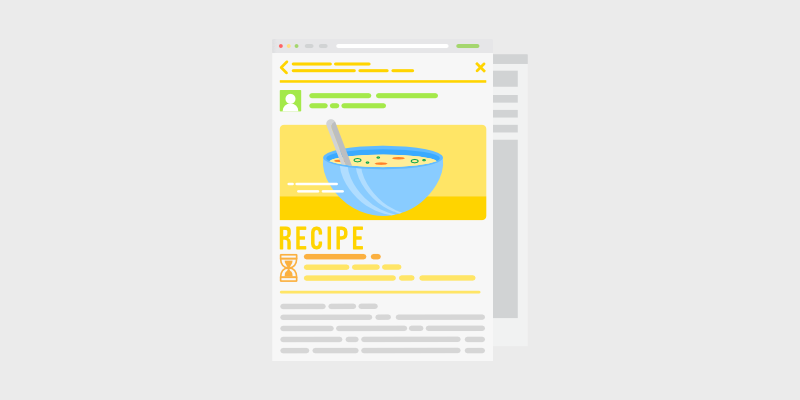
A re you wondering how to add recipe schema in WordPress? It doesn't have to be as complicated as it sounds. We'll show you how to easily add recipe schema to your WordPress blog.
If you have a food blog, adding recipe schema to your website will allow you to display your recipes as mouthwatering rich snippets in Google search results.
This will make your recipes stand out from the competition, and help you get more clicks and traffic to your blog.
In this article, we’ll show you how to add recipe schema in WordPress, step-by-step.
In This Guide:
But first, we’ll go into more detail about what recipe schema is and how it can benefit your food blog…
What is Recipe Schema and Why You Need It?
To put it simply, recipe schema markup, or structured data, is a special code that you add to your website, and it tells Google what your page is about. As a result, Google can enhance your content in the search results and display it as a featured snippet.
Featured snippets are highlighted search results with additional information, that are displayed at the top of search results pages.
For example, your delicious-looking recipe snippets can show an image, ingredients, cooking time, star ratings, nutritional value, and more.
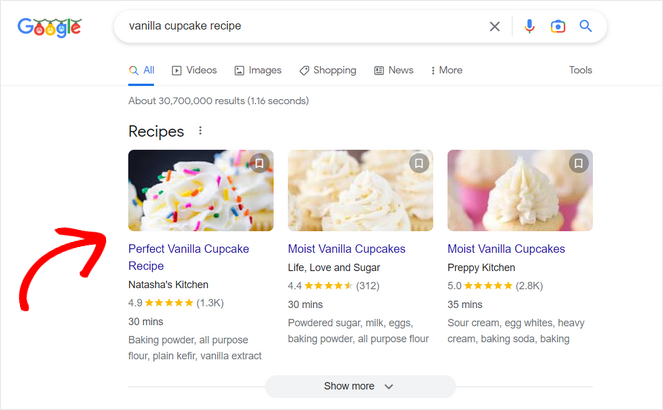
These recipe snippets are more noticeable in the search results and provide extra information that users are looking for, so they’re likely to get more clicks.
This can help you:
- Boost your click-through rate (CTR) and improve blog SEO
- Drive more traffic to your blog
- Attract loyal readers and get more conversions
In addition, adding recipe schema markup enables the Google Assistant to guide users step-by-step through your recipes on Google Home devices and smart displays.
Now that you know the benefits of recipe schema, let’s get started with the tutorial on how to add recipe structured data in WordPress.
Adding SEO-Friendly Recipe Schema in WordPress (Step-by-Step)
The easiest way to add recipe schema in WordPress is by using the All in One SEO (AIOSEO) plugin.
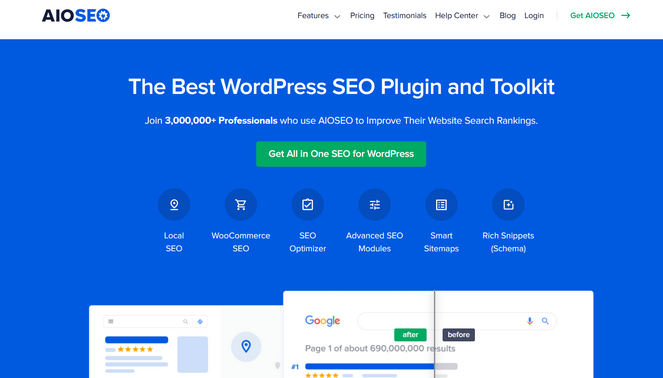
It’s one of the best SEO tools on the market, used by over 3,000,000 website owners. With AIOSEO’s next-gen Schema Generator, you can easily add recipe schema markup to your WordPress posts and pages in minutes, without touching a line of code.
Aside from the Smart Schema Markup, AIOSEO comes with a ton of powerful features to help you improve WordPress SEO including TruSEO on-page analysis, SEO audit checklist, smart XML sitemaps, internal linking assistant, WooCommerce SEO, and much more.
There is a free version of AIOSEO. But, you’ll need the AIOSEO Pro version to access the Schema Generator feature, which allows you to add any type of schema markup to your website.
Step 1: Install and Activate the AIOSEO Plugin
To get started, you need to install and activate the AIOSEO plugin on your WordPress site. If you need instructions, see our guide on how to install a WordPress plugin.
Once the plugin is installed and activated, go to All in One SEO » General Settings from your WordPress admin panel.
Here, you can activate your license key, which you can find in your AIOSEO account, if you’re using the Pro version of AIOSEO.
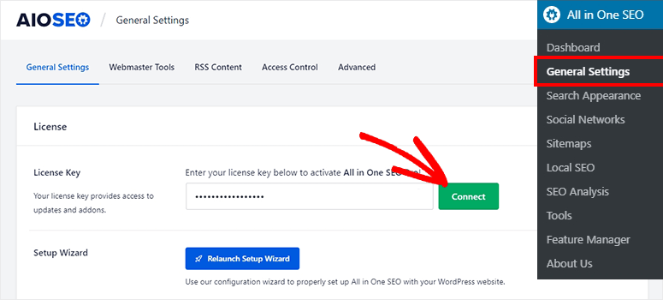
After copying and pasting the license key into the field provided, click the Connect button.
Step 2: Configure Search Appearance Settings
Next, go to All in One SEO » Search Appearance from your WordPress admin area and click on the Content Types tab. Then, click on the Schema Markup tab.
Here, you can configure the Schema Markup settings for your posts, pages, products, groups, and all other types of content on your website.
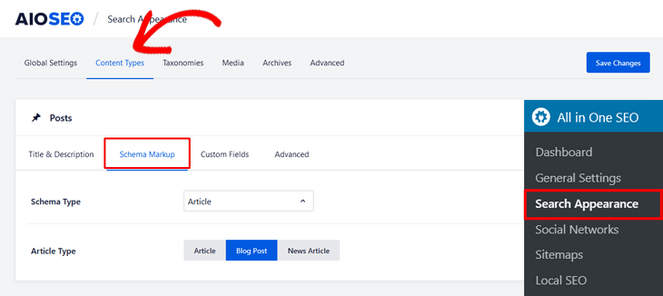
Simply click on the Schema Type dropdown menu and choose the Recipe option.
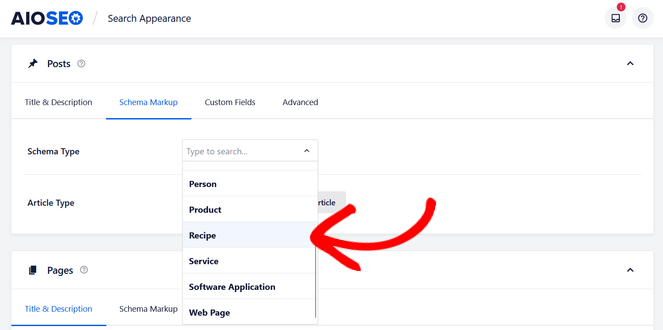
You can scroll down and repeat the same process for pages, products, custom post types, memberships, and all other content types.
Don’t forget to click the Save Changes button when you’re finished.
Step 3: Add Recipe Schema Information to Your WordPress Posts and Pages
Next, you need to add your recipe information to the individual posts and pages that you want to display in the featured snippets.
To do that, go ahead and edit an existing WordPress post or create a new one. In the WordPress editor, scroll down to the ‘AIOSEO Settings’ meta box and select the Schema tab.
Here, you can see that the default schema in use is ‘Recipe.’ That’s because you chose it as the schema type for your posts in the previous step.
Now, click the Edit Schema button, which looks like a pencil icon, to add your recipe information.
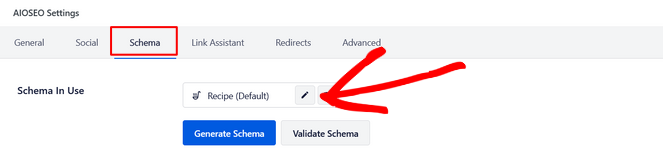
This will open up a modal where you can enter details about your recipe and tell Google more about it.
Start by adding the name of the dish, a description, and the author that you want to display in search results.
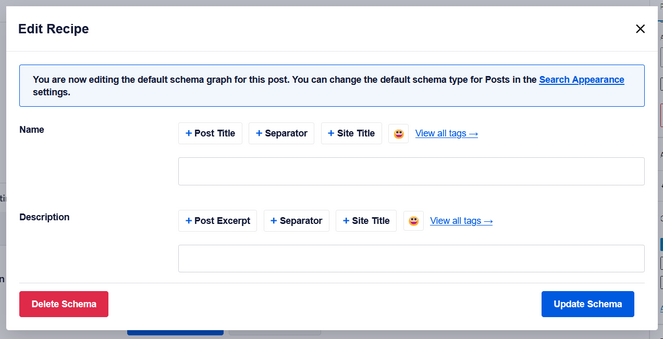
When you scroll further down, you can add more information like the ingredients and their amounts, the dish type, cuisine type, and additional relevant keywords for your recipe like the season, specific holiday, or theme.
Note: Do not enter the name of your recipe or cuisine type in the ‘Keywords’ field.
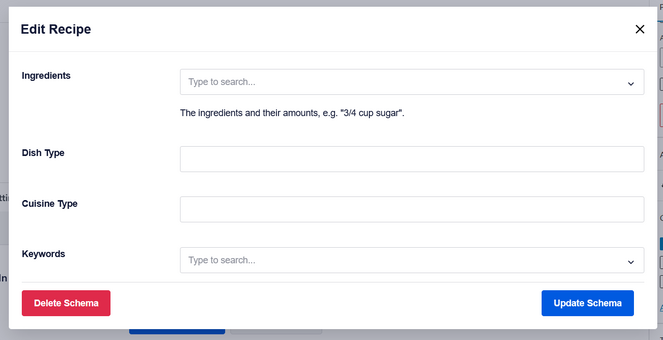
You can also add an image of your recipe or dish, nutritional information like the serving size and calories, the time required for preparation and cooking, the average star rating and number of ratings your recipe has received, and step-by-step cooking instructions.
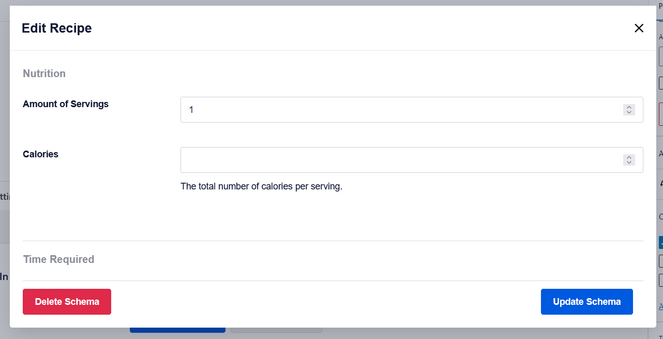
Once you’re finished filling out the recipe information, click the Update Schema button.
Then, simply publish or update your blog post from the WordPress editor.
That’s it! AIOSEO will add the recipe schema to your post with the data you provided.
You can repeat the same steps to add recipe schema markup to any other posts, pages, or content types on your site.
Note: The information you’ve added for the recipe snippets will not be visible to visitors on your website. It only appears in the schema markup source code.
Congratulations! You’ve learned how to add recipe schema in WordPress, and it was pretty easy with All in One SEO (AIOSEO). Now, your delicious recipes have a better chance of appearing as rich snippets in the top of search engine results.
If you enjoyed this post, you might want to check out our picks of the best WordPress themes for food blogs.
Also, don’t forget to subscribe to our newsletter to get blogging tips delivered straight to your inbox!

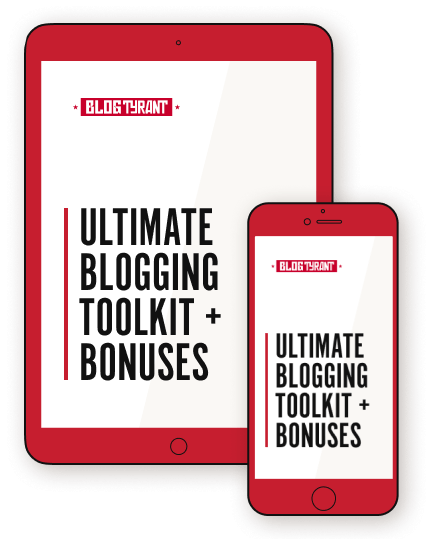
0 Comments
Join in. The comments are closed after 30 days.